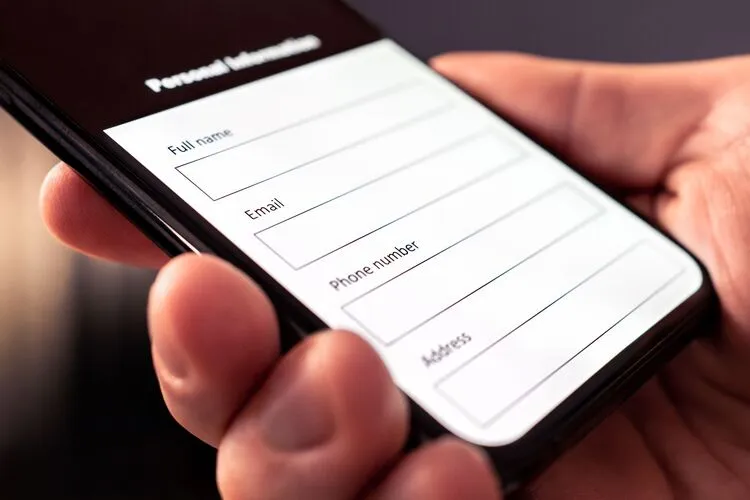How To Build Web Forms Without Coding
Building web forms can be daunting, especially if you require coding experience. The process can be time-consuming and frustrating, from writing HTML and CSS to setting up form validation and error messages. In fact, you can easily find yourself spending hours or even days building a simple form.
Fortunately, a solution eliminates the need for coding skills: no-code form builders. You can easily create professional-looking web forms even if you’re a beginner. No-code form builders are designed to simplify creating and managing forms, enabling businesses and individuals to focus on collecting and managing data rather than writing code.
This article will explore ways to build your web forms without coding and highlights the types of forms you can create with no-code form builders. Let’s get started.
Building Web Forms Without Coding

Web forms are a digital way businesses or individuals collect information from website visitors or customers. They consist of fields for users to input data such as name, email address, phone number, and other relevant information. Once a user submits a web form, the data is collected and stored in a database or sent to a specific email address for further processing.
You can create web forms using programming languages like HTML, CSS, and JavaScript or by utilizing no-code form builders that don’t require coding skills. The following is how you can build a web form with no coding:
- Choose A No-Code Form Creator
A no-code form creator is an easy drag-and-drop platform allowing you to create custom web forms without requiring coding skills. When choosing a no-code form creator, it’s essential to consider features such as the variety of form templates available, the ability to customize the form’s design, and the ease of adding and editing form fields.
It’s also crucial to check if the no-code form creator integrates with other business tools, such as email marketing or CRM software. Businesses should also consider the platform’s security features, such as SSL encryption and the ability to add CAPTCHA or reCAPTCHA to the form to prevent spam submissions.
Another consideration when choosing a no-code form creator is the level of customer support provided. Selecting a platform that offers responsive customer support, including documentation, tutorials, and a help center, is helpful.
- Select A Form Template
As the name implies, no-code form creators provide businesses and individuals with pre-designed templates to customize without coding skills. Selecting a form template is a crucial step in the form-building process, as it determines the structure and design of the form. Templates are typically categorized by their intended purpose, such as contact forms, lead capture forms, event registration forms, and more.
When selecting a form template, you must consider specific needs, branding guidelines, and user experience. Moreover, it’d help to consider customization options such as color schemes, fonts, and images to ensure the form aligns with the brand’s aesthetic. Selecting and customizing the appropriate form template to fit businesses’ needs will enable you to create professional-looking forms that provide an excellent user experience and effectively collect the necessary data.
- Add Form Fields
Adding form fields involve selecting the required form fields and adding them to the form to collect the necessary information from the user. Some common form fields include name, email, phone number, address, and date of birth. You can use a drag-and-drop interface provided by the no-code form builder to add form fields.
This allows you to add fields easily and arrange them in the desired order. Most of these no-code form builders will allow you to add custom form fields, providing greater flexibility and customization. However, when adding form fields, it’s essential to ensure they’re labeled appropriately and convey the required information clearly.
This helps to reduce errors and incomplete submissions, improving the quality of the data collected.
- Set Up Form Logic
Form logic involves creating conditional fields, validation rules, and error messages to fill the form correctly and completely. Although not everyone needs form logic, it can be a helpful feature to include in a web form builder for those who do. Here are some aspects included in form logic:
- Conditional fields: As its name suggests, these allow you to show or hide form fields based on the user’s input. This helps simplify the form and reduce the chances of errors or incomplete submissions using the dropdown menu to create the form.
- Validation rules: These rules ensure that the form is filled correctly and consistently. For example, you can set up validation rules requiring users to input their email addresses in a specific format or ensure all the necessary fields are filled out before submitting the form.
- Error messages: Error messages provide feedback to the user when they make a mistake or leave a required field blank. These messages help users understand how to correct the error and complete the form.
- Save The Form
When you’re satisfied with the customizations and settings of your web form, it’s essential to save it to ensure that your progress is recovered. Saving the form is a crucial step in building web forms without coding. To save your form, look for the save button on the form builder platform and click it.
You may receive a prompt to give your form a name or provide a description. This makes it easy to identify and retrieve your form later. It’s also important to regularly save your form as you work on it, especially if you’re making significant changes. This reduces the risk of losing your work due to technical issues or accidental closure of the form builder.
In addition to saving your form, it’s a good practice to make backups regularly. Some form builder platforms offer automatic backup options, while others allow you to export your form data and settings as a file for safekeeping.
- Copy And Share The Link
The essence of building a form is to share it with others and collect data. No-code form builders make copying and sharing the form link with others easy. Once the form is complete, you can generate a unique link to share via email, social media, or any other communication channel.
Copying the link is as simple as clicking the copy button next to the link. This will copy the link to the clipboard, making it easy to paste into an email or social media post. You can also customize the link to make it more memorable and easier to share with others.
Sharing the link is a great way to collect data from a large audience, such as customers or event attendees. Businesses can track real-time submissions and responses and use the data to improve their products or services.
Types Of Forms

You can create different types of web forms without coding, such as:
- Contact Form: A contact form is a web form that allows website visitors to send messages to a website owner or organization. It typically includes fields for the visitor’s name, email address, phone number, and a message box where they can enter their inquiry or comment.
- Registration Form: A registration form is a web form that collects information from users who wish to create an account or register for an event, subscription, or service. It typically includes fields for personal information and login credentials.
- Survey: Surveys are web forms that allow businesses to collect customer feedback and insights. They’re essential for understanding customer needs, preferences, and satisfaction levels and improving business strategies and products accordingly.
- Payment Form: A payment form is a web form used in collecting customer payment information for online transactions. It typically includes fields for customers to enter their credit card information, billing and shipping addresses, and other relevant details.
- Application Form: An application form is a web form used by businesses and organizations to collect information from individuals applying for a job, scholarship, or other programs. These forms typically include fields for personal information, education, work history, and additional relevant information specific to the application.
Conclusion
If you’ve ever attempted to build a web form using coding, you know it can be challenging and time-consuming. However, building a web form without coding is a much more straightforward and user-friendly experience. With no-code form builders, businesses or individuals can create professional and effective web forms quickly and easily without requiring coding skills or technical knowledge. These platforms offer pre-designed templates, drag-and-drop functionality, and a wide range of customizable options that enable businesses and individuals to create custom web forms that match their branding and design.