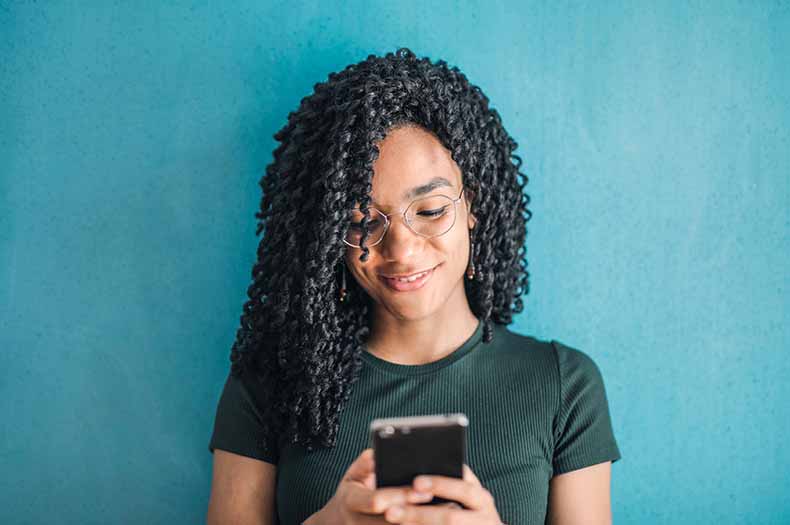How to Bypass Google Account Verification FRP 2021
Along with the Android Lollipop 5.1 update, Google has introduced a new security feature designed to render the phone unavailable for usage if the device has been in an unapproved device configuration.
With the new security feature, you would not be able to perform any operations on the device as it has been permanently disabled and turned to a read-only device. Although there is a workaround for this as it can be quite
Disadvantageous for security reasons, the workaround will disable your Google account too. While the workaround is required, it’s highly recommended that you still do a backup of your Google account and migrate your data to a new phone that supports the new security features.
This is because the old phone will not be able to fully restore your account to you when the new phone can be used only for data transfer and won’t have a full copy of your Google data.
If you don’t have an old phone in hand and want to move your data, you can bypass the FRP with this new flasherwarez apk by following the steps given in this article.
Steps to bypass Google Account Verification FRP 2021
If you are planning to completely disable the Google Account Verification (GAP) on your phone, then you will need to perform a couple of steps.
Once you have done those steps, you will not be able to perform any action on the phone. The steps are:
1. Make sure that the device has been turned off and has not been rebooted. The device must be on and you can’t do any action on it.
2. Once you’re done with step 1, enter into Settings -> Security and click on Google Account -> Verification.
3. At the bottom of the page, you will see the following:
Click on Reset Google Account
You will be prompted to choose a backup method for your account. If you don’t have a backup and want to keep your account, click on the ‘Recycle option.’
This will allow your old device to restore your account and you can simply uncheck the button.
4. After that you will be prompted to enter a code from your Google account to unlock it.
Verify Google Account
Before you complete the steps, you need to verify your Google account that you have turned on. To do that, you need to sign in to your Google account. To do so, go to your Gmail, check the ‘Preferences’ tab, and then click on the ‘My Account’ icon.
Then, click on the ‘Verify your identity option and type in your password or use your Google password to log in to your account.
Once you are done, the screen will display ‘Verify’ followed by the 2-digit verification code. After that
What’s Google Account Verification and how it works?
Want to check your Google Account if you are a non-user of the service? You don’t want anyone to access your email or phone numbers? If so, then you should know what Google Account Verification is and how it can help you keep your account safe.
Basically, Google Account Verification is an opt-in feature that allows users to block any potential attempt from others to create a Google Account in their name or ‘fake’ one to circumvent the security of the service.
Verification is turned on by going to the Settings menu on the Google Account settings page. If it isn’t turned on, then all you have to do is just register for a Gmail account and you’re all set.
However, if you want to make sure that no one can access your account without your consent then you should turn on Verification. You do this by opening the Settings page on the Google Account page and then clicking on your account in the menu.
FRP Bypass For Samsung Devices
- Associate the telephone to a Wifi Network (ideally your Home organization)
- The following screen will ask you for the Google Account
- Tap the content field wherein the record ought to be embedded until the Keyboard comes up
- Tap and hold the “@” character until a Settings menu springs up
- Select Google Keyboard Settings
- Tap on the 3 dabs in the top piece of the screen (or More relying upon what Android OS you are running)
- Select the Help Feedback thing and select anything in the rundown that will follow
- From the Help segment, tap on Using Google Keyboard.
- Long press to choose any content on this page and snap-on Websearch in the upper right corner
- A hunt field will have appeared (erase the content inside the pursuit field)
- Type Settings in the hunt field
- Look down until you find”About Phone” and tap it.
- Enter the menu and search for Build Number. Tap multiple times on the Build Number to empower Developer Options
- Get back to the past menu and open the Developer Option that just showed up
- Permit OEM Unlocking and tap Back multiple times
- Restart the gadget
- Associate it to Wifi once more
- Notice how you will not be incited to sign in the past Google Account and rather the telephone will request that you ADD another Google Account
- Add the new record and your telephone will be prepared to utilize.
- What’s more, you’re finished! This is the manner by which you can play out an FRP sidestep for Samsung telephones.
- These means should assist you with effectively playing out a Samsung Galaxy J5 Google account sidestep, for instance, or for some other model running Android 5.1 Lollipop or more.
Related Reading: Identity Verification Software: How to choose the right one?