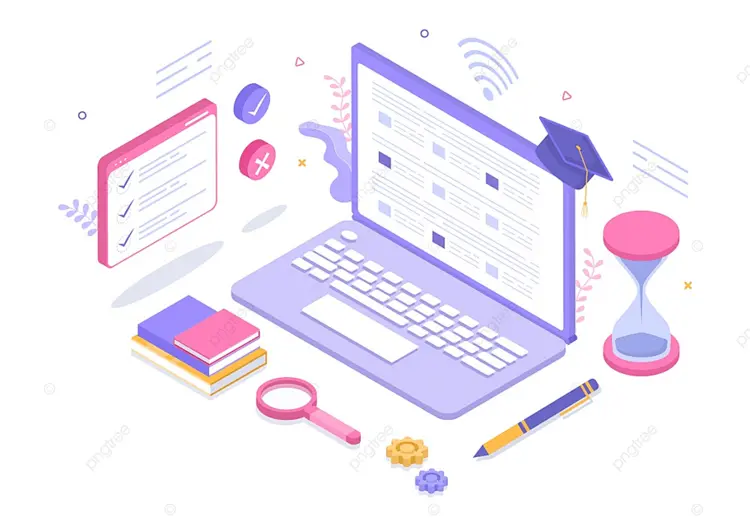From Start to Finish: A Complete Computer Imaging Checklist
A crucial method for backing up or creating a restore point for a computer’s operating system, applications, and settings is computer imaging. In the event of a failure or data loss, it helps to save time and effort while restoring a system.

A computer imaging checklist is required to make sure a computer image is made appropriately. The computer imaging checklist serves as a guide for configuring a computer and covers all the important hardware and software needed for maximum performance and security. The many components of the computer imaging checklist, such as the hardware, software, peripherals, connectivity, and maintenance, will be covered in this article.
Hardware Checklist:
For a computer to operate and perform well, its hardware components are essential. A thorough hardware checklist for computer imaging is provided below:

- Processor and Memory: The computer’s memory, also known as RAM, is where it stores temporary data. The processor, also known as the CPU, is the computer’s brain. For efficient operation and multitasking, you need a powerful processor and enough memory.
- Graphics Card: High-quality images and videos must be rendered using a graphics card, also known as a GPU. For tasks like video editing, gaming, and 3D modeling, it is very crucial.
- Presentation Monitor: For precise and clear text and image presentation, a high-quality monitor is essential. When choosing a monitor, take into account its size, resolution, and refresh rate.
- Hard Drive/Storage Capacity: The computer’s operating system, programs, and personal files are all stored on the hard drive. For the purpose of saving all data and building a system image, enough storage space is required.
- Optical Drive: Optical drives are still helpful for installing software and copying files from CDs and DVDs, even though many modern computers do not have them.
- Keyboard and Mouse: For a computer to operate effectively, it must have a comfortable and sturdy keyboard and mouse.
- Sound Card and Speakers: A good sound card and speakers are essential for clear and precise sound reproduction when performing activities like video conferencing, gaming, or music production.
- Web camera: A high-quality web camera is a requirement for crystal-clear video communication as remote work and video conferencing become more widespread.
Software Checklist:
Software is an essential component of a computer system, and it is critical to have the right software installed and configured correctly to ensure optimal performance and security. Here is a detailed software checklist for computer imaging:

- Operating System: The operating system is the foundation of the computer, and it is necessary to have a stable and reliable operating system installed. Choose an operating system that is compatible with your hardware and software requirements.
- Antivirus Software: Antivirus software is necessary to protect your computer from viruses, malware, and other malicious threats. It is essential to have an up-to-date antivirus program installed and configured correctly.
- Image editing software: For jobs like photo editing and graphic design, image editing software is necessary. Select a program that meets your needs, is compatible with your hardware, and works with your operating system.
- Video editing software: This tool is essential for jobs like producing and editing videos. Select a program that meets your needs, is compatible with your hardware, and works with your operating system.
- Backup Software: It’s essential to use backup software to periodically back up crucial files and data as well as create a system image. Pick a program that works with your operating system and storage devices and is dependable.
- Browser: Using the internet and surfing webpages both require a web browser. Select a browser with the features you require that is compatible with your operating system.
Peripherals Checklist:
External devices that are attached to a computer as peripherals help it perform better. Here is a thorough list of peripherals for computer imaging:

- Printer and Scanner: For operations like printing documents and scanning photographs or documents, a printer and scanner are essential peripherals. Select a printer and scanner with the features you require that are compatible with your operating system.
- External Hard Drive: An external hard drive is a practical add-on for backing up your computer system or storing big amounts of data. Select an external hard drive with enough storage and compatibility with your operating system.
- USB Drives: USB drives can be used to store temporary data or transmit files between computers. Select a USB drive with the storage space you require and compatibility with your operating system.
- Headphones and Microphone: For activities like video conferencing, audio recording, or listening to music, headphones and a microphone are necessary accessories. Select a microphone and pair of comfortable headphones that produce crystal-clear audio.
- External Speakers: For activities like watching videos or listening to music, external speakers are essential accessories. Select speakers that can deliver the sound quality you require and are compatible with your computer.
Connectivity Checklist:
A computer system’s ability to connect to the internet, other devices, and networks makes connectivity essential. A thorough connectivity checklist for computer imaging is provided below:
1. Ethernet Cable: To connect a computer to a wired network, you’ll need an Ethernet cable. Pick a cable that works with both your computer and your network’s hardware.
2. Wi-Fi adaptor: In order to connect a computer to a wireless network, a Wi-Fi adaptor is required. Pick a Wi-Fi adapter that works with your computer and provides the wireless features you require.
3. Bluetooth: Bluetooth is a wireless technology that permits close-range communication between devices. Identify a Bluetooth adapter that works with both your computer and the devices you want to connect.
Maintenance of computer imaging Checklist:
A computer system needs maintenance to stay functional and to avoid hardware and software issues. A thorough computer imaging maintenance check list is provided below:

- Regular Cleaning: The computer and its peripherals need to be cleaned regularly to remove dust and debris. Avoid using water or cleaning agents when wiping off surfaces; instead, use a soft, dry towel.
- Dusting: Dust accumulation in the computer’s interior components must be avoided because it can lead to overheating and other issues. To remove dust from the computer’s internal parts and peripherals, use a can of compressed air.
- Updating Drivers: A driver is a piece of software that enables a computer to interact with hardware devices. Driver updates can increase compatibility, correct issues, and boost performance. Regularly check for driver updates, then install them as necessary.
- System Maintenance: Disc cleanup, disc defragmentation, and error checking are all parts of the system maintenance process. These actions can aid in error correction, performance enhancement, and disc space liberation. Run these operations frequently to keep your system in good shape.
- Create backup and restore points: These are crucial for safeguarding your data and system settings. Make regular backups of critical data and system images, and store them on a cloud storage platform or external hard drive.
Conclusion:
The computer imaging checklist, in summary, is a detailed list of the hardware, software, peripherals, connection, and maintenance elements required for a computer system to operate at peak efficiency.
It’s essential to keep the checklist current to make sure a computer system is operating securely and effectively. You may avoid issues and make sure your system is current with technology by routinely examining and updating the components on the checklist.
Finally, we advise using this checklist as a reference while establishing or managing a computer system. To maintain a smooth and effective operation of your system, regularly examine and update each component. You may improve your computing experience and make sure that your system is configured to meet your needs by adhering to these suggestions.