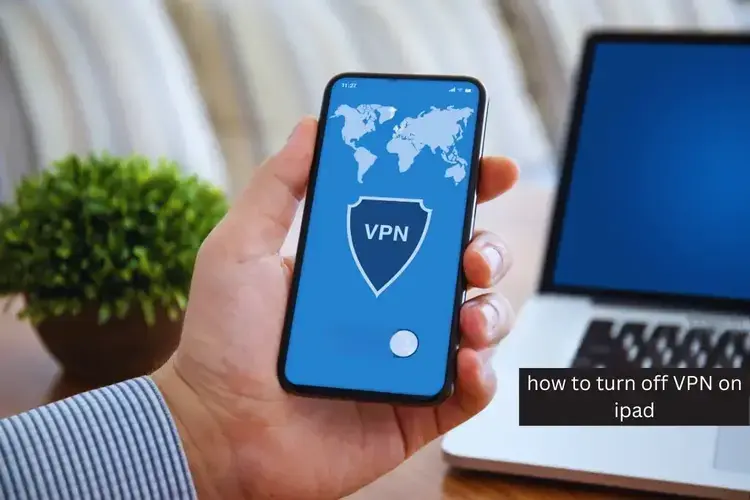How To Turn Off VPN on iPad | 4 Easy Methods
In this digital age, safeguarding our online presence is paramount. VPNs offer a shield of privacy and security, but knowing how to deactivate them on an iPad can be tricky. This article will guide you through four effective methods to turn off or disable a VPN connection on your iPad.
How To Turn Off VPN on iPad?
From now you can easily turn off vpn on ipad by these simple methods:
Using the Settings Application
Regrettably, the Control Center doesn’t provide an option to turn off your VPN. Instead, we’ll navigate through the Settings application. Follow these steps to deactivate your VPN:
- Open the Settings app on your iPad.

- Below the “Cellular” option, toggle the VPN switch off.
This is the most straightforward approach, although occasionally, especially on Public Betas, the toggle switch might respond differently.
Uninstalling the VPN
When a VPN becomes obsolete or begins malfunctioning, you can permanently remove it from your iPad. For this method, we’ll again utilize the Settings application. Here’s how you can do it:
- Open the Settings app on your iPad.
- Go to iPad Storage.
- Scroll down to locate your VPN’s name.
- Tap the application, then select “Delete App”. The VPN will be automatically removed.
This method is ideal for individuals who no longer require a VPN or are encountering issues and wish to replace it.
Deleting Your VPN’s Profile

Suppose you wish to temporarily halt VPN usage without entirely removing it from your iPad. In that case, you can delete the VPN profile. This way, you can reactivate it later when needed. Follow these steps:
- Open the Settings app on your iPad.
- Navigate to “General” > “VPN & Device Management” > “VPN”. Here, you’ll find a list of installed VPNs.
- Tap the ⓘ icon next to your VPN’s name and select “Delete VPN”.
That’s it! You’ve successfully removed the profile, allowing you to reinstate it at your convenience.
Also Read Why Does My iPhone’s VPN Keep Turning On?
Turning Off the iCloud Relay
Apple’s iCloud Relay offers a secure browsing environment, albeit at a cost. If you wish to deactivate it, follow these steps:
- Open the Settings app.
- Tap your profile picture.
- Under Apple ID, select “iCloud”.
- Tap “Private Relay”.
- Toggle the switch off to deactivate the iCloud Private Relay.
- Close the Settings app.
Following these steps, you have successfully disabled the Private Relay on your iPad. This method is also applicable to iPhones.
Bottom Line:
Taking control of your VPN settings on your iPad can be pivotal in ensuring your online security and privacy. By following any of the above methods, you can easily disable or temporarily deactivate your VPN, providing you with the flexibility you need.
FAQs
Can I turn off my VPN without accessing the Settings?
While you can toggle the VPN on or off in the Control Center, turning it off completely requires accessing the Settings application.
Will uninstalling the VPN delete my account with the provider?
No, uninstalling the VPN application only removes it from your device. Your account with the provider remains intact.
Can I reactivate a deleted VPN profile?
Yes, you can set up a new VPN profile at any time after deleting the previous one.
Is iCloud Private Relay worth the cost?
It depends on your personal preference for privacy and security. iCloud Private Relay offers robust protection, but it comes at a subscription fee.
Can I use these methods for other iOS devices?
Yes, these methods apply to all iOS devices, including iPhones.
Will turning off iCloud Private Relay affect my other iCloud services?
No, turning off iCloud Private Relay only affects the VPN service. Your other iCloud services remain unaffected.
Are there free VPN options available for iPad?
Yes, there are several reputable free VPN options available for iPad, though they may have limitations compared to paid versions.
Can I use multiple VPNs on my iPad simultaneously?
No, iOS only allows one active VPN connection at a time.
Is it necessary to restart my iPad after making these changes?
In most cases, you do not need to restart your iPad after turning off or deleting a VPN.
How do I know if my VPN is successfully turned off?
You can verify the status of your VPN in the Settings under the “VPN” section. If it is off, it will be indicated there.