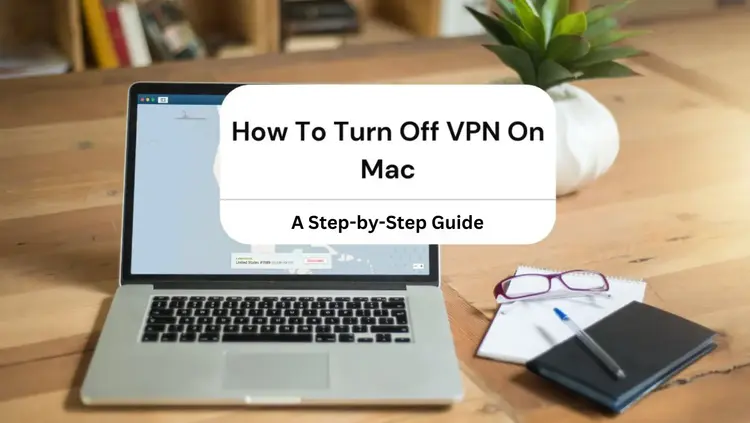How to Turn Off VPN on Mac? – 2024
In today’s digital age, Virtual Private Networks (VPNs) have become an essential tool for many Mac users. Whether it’s for enhancing online security, bypassing geo-restrictions, or safeguarding your privacy, VPNs play a crucial role in our internet experience. However, there are situations when you need to turn off your VPN, and that’s exactly what we’ll guide you through in this article. We’ll explore various methods to disable a VPN on your Mac, explain the reasons why you might want to do so, and provide insights into managing VPN settings effectively.
How to Turn Off VPN on Mac
When it comes to turning off a VPN on your Mac, there are three primary methods you can use:
Turning off the VPN application

The first and simplest method is to turn off your VPN through the dedicated application you’ve installed on your Mac. Here’s a step-by-step guide:
- Open the VPN app on your Mac.
- Look for options like “Disconnect”, “Stop” or “Turn Off”. In some apps, this option is prominently displayed when you open them, while in others, you might need to explore the menu bar.
- Allow the app to disconnect from the VPN server completely.
- Once disconnected, you can close the app and continue using your Mac securely.
Turning off through the Mac Menu Bar
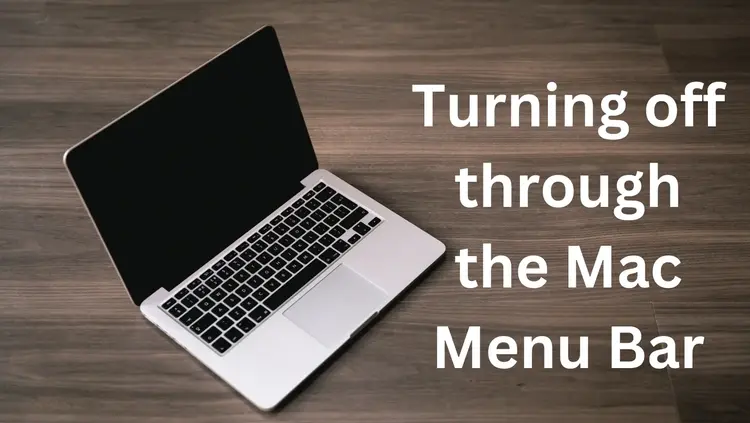
Alternatively, you can turn off your VPN directly through the Mac’s Menu Bar. Follow these steps:
- Go to the Menu Bar on your Mac.
- Enable “Show VPN status” if it’s not already visible.
- Locate and select “VPN connection” from the menu bar.
- Choose the option to turn off the VPN connection.
Turning off through the Configuration Bar

For those who have configured their VPN settings within the Mac’s operating system instead of using a dedicated app, here’s how to turn off your VPN:
- Click the Apple icon located at the top-left corner of your Mac screen.
- Select “System Preferences”.
- Click on “Network”.
- In the left panel of the network window, find and select the VPN connection you want to turn off.
- Click on the option to “Disconnect”. Note that some VPNs may use different terminology, such as “Stop”, “Turn Off” or “Off”.
Why You Should Turn Off VPN
Typically, you’d want your VPN to be active while you’re online to ensure your online activities remain private and secure. However, there are specific scenarios when it makes sense to turn off your VPN:
Poor Internet Speed
VPNs, by design, create an encrypted tunnel for your internet traffic, which can sometimes lead to reduced internet speeds, especially when downloading large files. If speed is a top priority, turning off your VPN might be the solution. It’s worth noting that many reputable VPNs for macOS offer high-speed connections.
Accessibility and Restrictions
You might be using a VPN to access content or websites that are regionally restricted. In such cases, you may not need to turn off your VPN; instead, you can switch to a server located in a region where the content is accessible. However, if your VPN service doesn’t have servers in the desired region, turning it off becomes necessary to access the content or services you need.
How to Access VPN Configuration Settings on MacOS?
Accessing VPN configuration settings on macOS can sometimes be challenging, especially if your VPN app auto-configured these settings. Here’s how to find your VPN configuration settings:
- Open the Apple menu on your Mac.
- Select “System Preferences”.
- Click on “Network”, and a new window will appear.
- In the left panel of this window, you’ll find your VPN configuration settings.
- These profiles are typically marked with a specific icon.
- You can check the details of each VPN configuration by clicking on it. If the VPN app automatically configures your settings, you’ll be able to see which application created the configuration.
Also Read 5 Key Benefits of a VPN for Gaming (And Why You Should Be Using One)
How to Turn Off VPN Configuration?
In cases where your VPN isn’t functioning correctly or you need to troubleshoot issues, you might need to turn off the VPN configuration temporarily. Here’s how you can do it:
- Open the Apple Menu on your Mac.
- Select “System Preferences“.
- Click on “Network Port Configurations”.
- Find and select the VPN configuration you want to turn off.
- Delete the selected VPN configuration.
- Click on “Apply Now” and power off your Mac.
- After restarting your Mac, you can set up a new VPN configuration if needed.
How Does a VPN Run on a Mac?
Understanding how a VPN operates on your Mac is essential for making informed decisions about your online privacy. A VPN on your Mac can be set up in one of two ways:
Manual Setup:
You can manually configure a VPN connection by entering the required details, such as your VPN account name, authentication settings (including your username, password, and certification), server address, and the VPN protocol for connecting to the server.
VPN App:
Alternatively, you can download and install a VPN app from the Mac App Store. VPN apps often simplify the setup process by automatically configuring the VPN settings for you.
Your Mac stores the VPN configuration settings in a file on your hard drive. A typical configuration profile includes information like your VPN account details, server address, authentication settings, and the chosen VPN protocol. You can export and import this configuration file to use on another device or restore it from a backup file.
It’s essential to choose a reputable and trusted VPN service provider to ensure the security and privacy of your online activities. While a VPN adds an extra layer of protection, it’s crucial to choose one that doesn’t monitor or log your traffic.
Also Read What Are The Benefits Of Using A VPN
What Are the Best VPNs for Macs?
Not all VPNs are created equal, and some may be better suited for Mac users than others. Here are five top VPN options specifically tailored for macOS:
ExpressVPN:
Known for its speed and reliability, ExpressVPN offers one-click access to high-quality servers. It keeps no activity or connection logs and provides a 90-day free trial.
Private Internet Access:
This VPN offers high-speed connections and customizable security features, including an ad blocker and a kill switch. It doesn’t log your activities and allows simultaneous connections on up to ten devices.
CyberGhost:
User-friendly and privacy-focused, CyberGhost uses exclusive servers and IPs for added privacy. It offers public Wi-Fi protection and maintains a strict no-activity-logs policy. Users can enjoy a 45-day money-back guarantee and 24-hour live support during the free trial.
ProtonVPN:
ProtonVPN boasts a unique VPN accelerator that can increase your connection speed by up to 40 percent. With access to over 1,400 encrypted servers in 61 countries, it’s suitable for users with devices from various manufacturers.
IPVanish VPN:
Offering excellent speed and coverage at a budget-friendly price, IPVanish is particularly suitable for users with older Mac systems. It uses a shared VPN connection for complete anonymity.
How to Delete VPN on Mac?
Deleting a VPN on your Mac is a straightforward process that permanently removes all configuration settings. To do this, you can follow one of these two methods:
Via Applications Folder:
- Navigate to the Applications Folder on your Mac.
- Search for the VPN app you want to delete.
- Right-click on the app’s name and select “Move to Bin”.
Via System Preferences:
- Access System Preferences and click on “Network”.
- Locate the VPN configuration associated with the app you want to remove in the left panel.
- Below the left panel, select the button to delete the VPN configuration permanently.
Also Read A Weak VPN Could Be More Destructive Than No VPN
Final Thoughts:
VPNs are valuable tools for enhancing your online security and privacy on your Mac. Whether you choose to turn off your VPN temporarily or keep it running continuously, the process is straightforward. It can be accomplished in just a few simple steps. If you ever encounter issues with your VPN, don’t hesitate to turn to troubleshooting methods like disabling and reconfiguring the VPN settings.
If you’re concerned about factors such as poor internet speed or want to explore better options for VPN services, consider trying out one of the recommended VPNs for Mac. With the right VPN in place, you can enjoy a secure and seamless online experience while protecting your data and privacy.
In this digital era, where online threats and privacy concerns are prevalent, a VPN serves as a valuable ally in safeguarding your digital life. Whether it’s for work, leisure, or accessing geo-restricted content, having the ability to turn your VPN on or off at your convenience empowers you to make the most of your online experience while maintaining control over your privacy and security.
Bottom Line:
In summary, knowing how to turn off a VPN on your Mac is essential for managing your online security and privacy effectively. Whether you choose to disable it through the VPN application, Mac Menu Bar, or Configuration Bar, the process is straightforward. It can be completed in just a few steps. Understanding when to turn off your VPN, such as to address poor internet speed or bypass regional restrictions, is equally important.
10 Useful and Unique FAQs About Turning Off VPN on Mac
Can I use a VPN and turn it off when I want?
Yes, you can use a VPN and turn it off whenever you wish. Most VPNs offer a simple way to disconnect or turn off the service through their applications or system settings.
Will turning off my VPN make my internet faster?
In some cases, turning off your VPN may improve your internet speed, especially if your VPN was causing a slowdown. However, reputable VPN services often provide high-speed connections
How do I know if my VPN is off?
You can check if your VPN is off by looking for indicators in the VPN app or system settings. Typically, there will be a “Disconnected” or “Off” status displayed.
Can I turn off my VPN for specific apps or websites?
Some VPN services offer split tunneling, which allows you to use the VPN for certain apps or websites while keeping it off for others.
Is it safe to turn off my VPN?
Turning off your VPN is safe when done intentionally. However, remember that your online activities won’t be protected while the VPN is off, so exercise caution when browsing.
Why should I access VPN configuration settings on my Mac?
Accessing VPN configuration settings allows you to view and modify the settings associated with your VPN connection, giving you more control over your VPN experience.
Can I delete a VPN configuration without uninstalling the VPN app?
Yes, you can delete a VPN configuration without uninstalling the app. This action removes the specific settings associated with that configuration.
What should I do if my VPN isn’t working correctly?
If your VPN isn’t working as expected, try turning off the VPN configuration, restarting your Mac, and setting up the VPN connection again.
Are there free VPN options for Mac users?
Yes, there are free VPN options for Mac users, but they may come with limitations, such as data caps and slower speeds. Consider premium VPNs for a more robust experience.
Is it necessary to turn off a VPN when not in use?
While it’s not always necessary to turn off your VPN when not in use, doing so can help conserve bandwidth and optimize your internet speed when you don’t need the added security