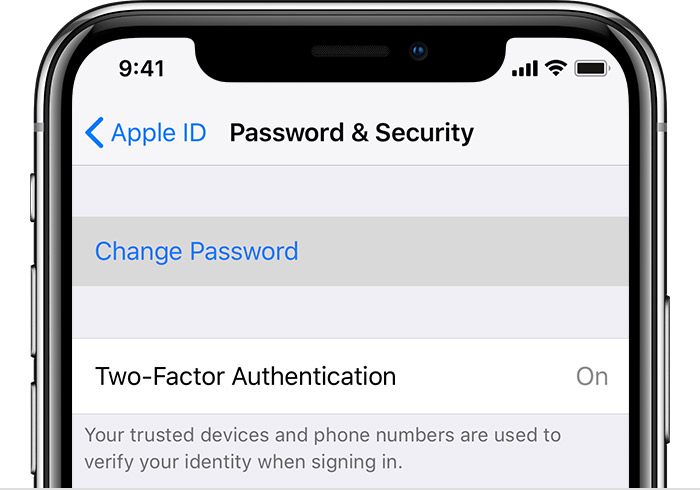Restore your Disabled Account in the App Store and iTunes
If you see the error message that says ‘Your account has been disabled in the App Store and iTunes‘ while attempting to download, update or purchase an app, your Apple account needs to be fixed.
If your Apple ID is not working and your iTunes has been disabled you will not be able to use multiple services such as download, update or buy applications, rent a movie, and using Apple Pay. Also, you won’t be able to use many applications and Apple services like iCloud, Apple Music, iTunes, face time, and many others. So if your Apple Account is disabled, here is a guide for you to fix or restore your account.
Why Your Apple ID Is Disabled in iTunes and the App Store?
These are the possible reasons why your ID may have been disabled:
- Entering an incorrect Apple ID and password repeatedly.
- If your Apple account was unused for a long time.
- Unpaid iTunes, App Store orders, and other billing issues.
- Apple Security reasons, making Apple presume somebody hacked your record
- Credit card issues regarding charges
How to fix it?
Luckily, there are many ways to recover your account and make it work once again. The following are the steps to take to fix or restore your disabled iTunes and App Store account.
Wait for 24 hours
If you entered the wrong details multiple times, your account could be disabled. If that is the reason for the deactivation of your ID, just wait for 24 hours, and your iTunes account and other services will be enabled again.
Using iforgot.apple.cơm
You can also unlock your Apple ID by using https://iforgot.apple.com/. When you open this link, the following windows will appear
- Enter you Apple ID, Then click on ‘Continue’
- They will ask some questions to verify that this Apple ID belongs to you. If you own that Apple ID, those questions will not be a problem for you. The website may ask your email and mobile number for the verification process.
- After the verification, Just follow the instructions.
Reset the Apple ID Password
If the last method doesn’t work for you, you can use the method of resetting your Apple ID password. This method is a bit complicated but if you carefully follow the given instructions from Apple, you can successfully reset your Apple ID password.
Make sure to use the trusted devices and authorized phone number to reset your password. Ensure to save your new Apple ID details and make sure no one can obtain these access details. You can reset your password on your iPhone, iPad, iPod Touch, or Mac. You have to follow the different steps depending on whether you turned on two-factor authentication or if you are using a recovery key.
Once you successfully reset your password, Sign out from all the devices and sign in again.
If you are using an iPhone or iPad:
- Go to Settings > Your name > iTunes & App Store > Sign Out
- After that, sign in again using the new Apple ID password.
If you are using a Mac:
- Go to App Store > Sign Out
- iTunes > Sign Out
- Sign in on both again using the new password.
Checking the restriction passcode
Another possible reason for this problem is that your restriction is enabled on iPhone and that is causing the failure of in-app purchases. If your in-app purchases are turned off then Apple won’t allow you to pay in the Applications. To check if your restrictions are enabled or not:
On your iPhone:
- Go to Settings > General > Restrictions > Enter your restriction passcode.
Contact Apple Support For Help
If all the given solutions are not working for you then the only alternate remain is contacting the Apple. When you see the message of the disabled iTunes, don’t try multiple times or edit any of your account information. Instead, contact Apple Support for help.
Discuss the matter in detail with their Customer support and find the solution to your problem. To contact Apple Support, follow these steps:
- Open the Apple Support on your browser.
- Select ‘Apple ID’
- Choose ‘Disabled Apple ID’
- Set up a call with the support team or explain your issue using Live chat and email.
Contact the iTunes support directly
- Open https://support.apple.com/choose-country-region/itunes
- Choose your current region on the iTunes support page to redirect to your desired Support page.
- After that select ‘Contact Apple Support’ by scrolling down a bit.
- Click ‘iTunes Store: Purchasing music, movies, apps, and books’
- Click ‘Account Management’
- Select ‘Account disabled in the App Store and iTunes Store alert’
- Schedule a call with Apple iTunes Support
People with Apple iPhone and other Apple devices can experience this sort of issue at any time. Is it true that you are one of the individuals who have encountered this issue when your Apple ID gets disabled? Does this problem was hectic? You can tell us your experiences and the problems you faced during this problem. If you have any further queries regarding this issue, feel free to ask in the comment section below.