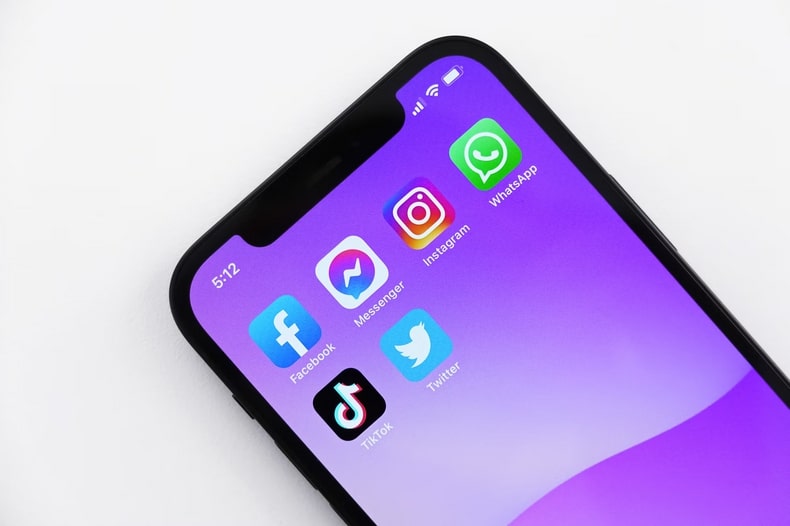Using a Virtual iPhone to Test iOS Applications With XCode
When it comes to developing and securing IoT applications, creating hardware, managing software updates, and other device management tasks, constant user testing is one of the most important keys to success. By using a virtual iPhone, developers can take their apps for a test drive before releasing them to the public, and ensure that any potential problems are caught and fixed early on.
What is a virtual iPhone and how does it work?
A virtual iPhone is an iPhone simulator that allows you to test apps and features on a real device without actually having the physical device. It’s a safe and secure way to experiment with new features and app updates without the risk of affecting your live device or data.
You can also use a virtual iPhone to take screenshots or show off app prototypes to potential investors or partners. To use a virtual iPhone, you’ll need to download the Xcode development tool from Apple’s developer website. Once Xcode is installed, you can launch the simulator by going to Window > Devices and Simulators.
From here, you can select the type of device you want to simulate, including different generations of iPhone. Once you’ve selected your device, you can begin testing apps and features in the simulator.
Keep in mind that not all features will work perfectly in the simulator, so it’s always best to test on a real mobile phone if possible. For initial experimentation and prototyping, a virtual iPhone can be a handy tool.
The benefits of using a virtual iPhone for iOS app development
There are many benefits to using a virtual iPhone for iOS app development. First, you can test your app on a range of different iOS devices, without having to physically own them all. This can be extremely helpful in terms of identifying any potential compatibility issues through automation testing.
Developers can also test their apps in a wide range of real-world conditions without the need for expensive hardware. For example, developers can use virtual iPhones to test how their app performs in different locations, with different carrier networks, and with different types of devices.
In addition, virtual iPhones can be used to test app features that are not yet available on actual hardware. This includes new operating system features, as well as beta versions of existing apps. iOS developers can even use virtual iPhones to troubleshoot the main smartphone problems that people run into.
By testing on virtual iPhones, developers can ensure that their apps will be ready for release when new hardware and software become available.
How to set up a virtual iPhone for app development
One of the great things about developing an iPhone app is that you can do it entirely on your computer, without ever having to touch an actual iPhone. This is made possible by the iPhone simulator, a tool that comes with Xcode, the software development kit for iOS. The simulator allows you to run your app in a simulated iPhone environment, complete with all the features of a real device. Best of all, it’s free to use.
If you’re new to app development, setting up the simulator for the first time can seem a bit daunting. Here’s what you need to do:
First, download and install Xcode from the Mac App Store. Once Xcode is installed, launch it and click on “Create a new Xcode project.” On the next screen, select “Application” under iOS in the left-hand sidebar. Then choose “Single View Application” and click “Next.”
On the next page, enter a name for your project and choose a location to save it. Make sure “Language” is set to “Objective-C,” and then click “Next.” On the next page, select “iPhone” under “Devices.” Then click on the “Use Storyboards” checkbox. Finally, click “Finish.”
Once your project has been created, you should see a screen with various files and folders in the left-hand sidebar. The file you’re interested in is called “MainStoryboard.storyboard.” This is where you’ll design the interface for your app.
To run your app in the simulator, simply click on the “Run” button in the top-left corner of the screen. Xcode will build your project and launch the simulator.
Endnote
The iPhone simulator is a powerful tool that every iOS developer should be familiar with. It’s a great way to test your apps without having to use a real device, and it’s also free to use. If you’re new to app development, be sure to check out the iPhone simulator – you might just find it indispensable.