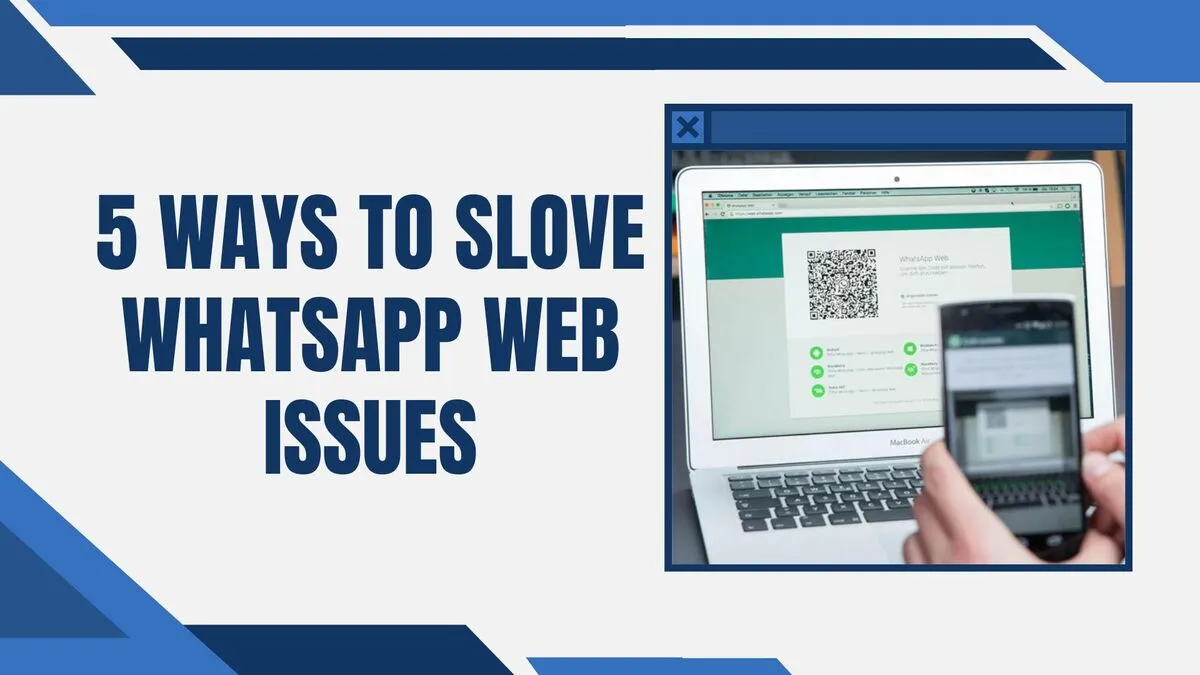5 Ways to Fix the Issue of WhatsApp Web not Downloading Files.
WhatsApp is a complete communication package these days. It allows people to communicate through digital means, whether it is in chat, in the form of images, videos, documents calls, etc. One of the dominant features of WhatsApp is WhatsApp Web.
It allows users to use WhatsApp on their laptops or desktop computers. However, sometimes, file downloading issues come up with WhatsApp desktop. There can be two cases, either the download button is disabled, or clicking on the download button doesn’t make any difference. Whereas, if you are downloading the same files from your phone WhatsApp the files download easily.
But you do not need to worry! The five simple fixes can help WhatsApp on PC download your essential files on pc without any issues.
Table of Contents
Check Internet Connectivity on Your Computer
If you are unable to download your files from the WhatsApp on Desktop, the first thing you need to check is the internet connection of your computer system. Often, due to an unstable internet connection on the computer, the download button is disabled.
For this reason, check the stability of your internet on your PC.
Disable Adblocker
Many times, the adblockers on our browsers are the reasons we are unable to download files from WhatsApp PC. So, if you are using an ad blocker, try disabling it in the browser you are opening web.whatsapp.com.
You do not need to turn off the adblocker for all the web pages. You can turn off the ad blocker for some time, and check if it resolves the issue. If it does, then you can turn on the adblocker. Go to adblocker settings and whitelist the web.whatsapp.com. It will surely solve the problem as it will only keep disabling the ad blocker for WhatsApp Desktop.
Adjust the Date and Time of your Computer
If the above issues are okay, you should check the date and time of your personal computer. The WhatsApp Web does not operate correctly if the time and date on your PC do not match with the time and date of the WhatsApp servers. To correct the date and time, you can click on the bottom right corner of your taskbar, showing the date and time. Make sure you adjust it according to your time zone.
Reconnect with WhatsApp
If the above methods do not resolve the issues, try reconnecting with WhatsApp PC. To do so, you need to log out of your current session of WhatsApp. For logging out, click on the three dots above the chat lists in the window and select the logout option.
Or you can log out of the current session from your mobile phone by selecting the log out from all devices option from mobile WhatsApp.
Once you log out, log in again by scanning the QR code on the computer using your mobile phone. Finally, try downloading files again. It will surely resolve the issue.
Clear your Browser Cookies and Cache
Often, the cookies and cache in our browsers are the reason WhatsApp PC is unable to download files. You can try clearing the cookies and the cache of your browser. Then download the files again.
Note that deleting the cookies and cache won’t delete your browsing history or data, it will only clear the temporary files. Those temporary files may be the reason that causes the issue in downloading the WhatsApp files.
Restart the Browser or Computer
The last thing you can do is restart your browser or the computer. Firstly, try restarting the browser on which you are running WhatsApp Laptop. If the issue persists, try restarting your personal computer. It is one of the basic steps, which helps quite a lot of times.
Bottom Line
WhatsApp Web is a convenient tool for using WhatsApp on a computer, but sometimes users face issues downloading files. Common problems like an unstable internet connection, ad blockers, incorrect date and time settings, or browser issues can prevent files from being downloaded.
To fix this, check your internet, disable any ad blockers, ensure the date and time are correct, reconnect to WhatsApp, clear browser cookies and cache, and, if needed, restart your browser or computer. Following these simple steps should resolve the issue and allow you to download files smoothly from WhatsApp PC.
Why can’t I download files from WhatsApp Web?
There could be several reasons for this issue, such as unstable internet connection, an ad blocker interfering, incorrect date and time settings on your computer, or cached browser data causing conflicts.
Does an ad blocker affect file downloads on WhatsApp On PC?
Yes, ad blockers can sometimes prevent files from being downloaded on WhatsApp On PC. Try disabling your ad blocker or whitelisting web.whatsapp.com to resolve the issue.
Why is the WhatsApp on Desktop download button disabled?
The download button might be disabled due to an unstable internet connection or browser settings. Check your internet, clear browser cache, or restart your browser to troubleshoot this.
Why does WhatsApp PC require the correct date and time on my PC?
WhatsApp Web syncs with the WhatsApp servers, which rely on correct date and time settings. If the time on your computer doesn’t match the server, WhatsApp PC may not function properly, including file downloads.
How can I reconnect to WhatsApp Web?
To reconnect, log out from WhatsApp Web by selecting the three dots in the chat window and clicking “Log out.” You can also log out from your mobile device. Then, log back in by scanning the QR code using your phone.